Sole has enabled the ability to run and extract reports of your financial data from your account, which will summarise your transactional information over a period of time.
What Reports Are Available?
Asset Listing: This report will extract the detailed information of all assets that have been created in your Sole account. The 'time frame' for this report is set to all records, meaning that this listing will extract all assets regardless of creation time. Think of this as a balance sheet report of all assets under your control, rather than only ones that were created this year.
Transaction Listing: This report will provide you with a summary of all transactions recorded throughout the current financial year, including all invoices and expenses with a transaction date within this year.
GST Extract: This report will contain information relating to transactions that have been relevant for the purposes of Goods and Services Tax (GST). This report is set-out in a standard template that replicates GST reporting requirements, and will categorise information based on whether GST relates to revenue or expenses incurred.
What do I Need to do to Run a Report?
Within your app, navigate to Sole's sidebar and select 'Reporting Suite' to show the listing of available reports for extraction. Currently, Sole does not have the ability for users to specify a specific period for extraction, and is automatically configured to extract reports for logical periods as specified above.
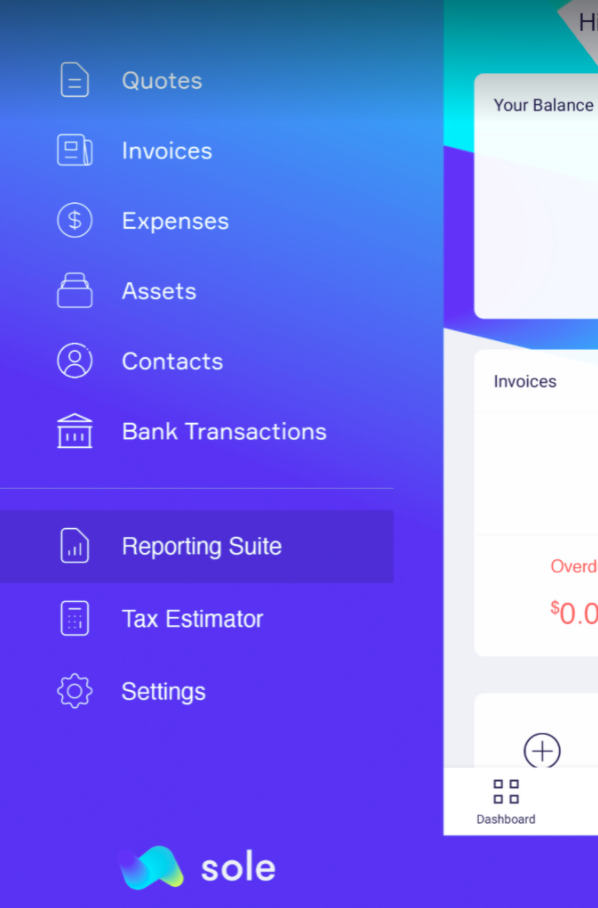
After selecting your report, Sole will email your report to your specific email address. You will also be able to send these reports to your Accountant or Bookkeeper easily by enabling the yes/no slider for each respective contact. Either add these contacts directly at the time of running your report, or refer to the settings page to add this information for your account.